Integrations
OCI
Overview
Oracle Cloud Infrastructure (OCI) is a cloud computing service that provides a range of cloud services, including compute, storage, and networking. It is a fully managed cloud infrastructure that allows users to build, test, and deploy applications in the cloud. Use Myrmex’s OCI integration to collect logs from your OCI resources and use them to detect and respond to threats.Setup
To allow Myrmex to collect logs from your OCI resources:- Enter tenacy info
- Create OCI policy stack in the home region of your tenancy to create a Myrmex auth user, group and policy
- Enter MyrmexAuthUser info in Myrmex
Enter tenacy info
Requirements for this step
Requirements for this step
- Your OCI user account needs the Cloud Administrator role to complete these steps.
- Tenancy OCID
- Home region
- Enter the OCID of the tenancy you want to monitor. You can find this information on the Tenancy details page.
- Enter the home region using the Region Identifier value from the OCI Regions and Availability Domains page.
Create OCI policy stack
Requirements for this step
Requirements for this step
- Your user account must be able to create dynamic groups and policies in the Default domain.
- You must be in the home region of the tenancy.
Ensure that the home region of the tenancy is selected in the top right of the screen.
- Click on Create Policy Stack button on the Myrmex OCI integration tile.
- Accept the Oracle Terms of Use.
- Leave the option to use custom Terraform providers unchecked.
- Use the default name and compartment for the stack, or optionally provide your own descriptive name or compartment.
- Click Next.
- Name the dynamic group, user group, and policy to be created, or use the default names provided.
- Click Next.
- Click Create.
Enter MyrmexAuthUser info
Requirements for this step
Requirements for this step
- MyrmexAuthUser OCID
- MyrmexAuthUser API key and fingerprint value
- In the OCI console search bar, search for MyrmexAuthUser and click on the User resource that appears.
- Copy the user’s OCID value.
- Paste the value into the User OCID field in the Myrmex OCI integration tile.
- Returning to the OCI console, generate an API key with these steps:
- In the bottom left corner of the screen, under Resources, click API keys.
- Click Add API key.
- Click Download private key.
- Click Add.
- A Configuration file preview popup appears, but no action is needed; close the popup.
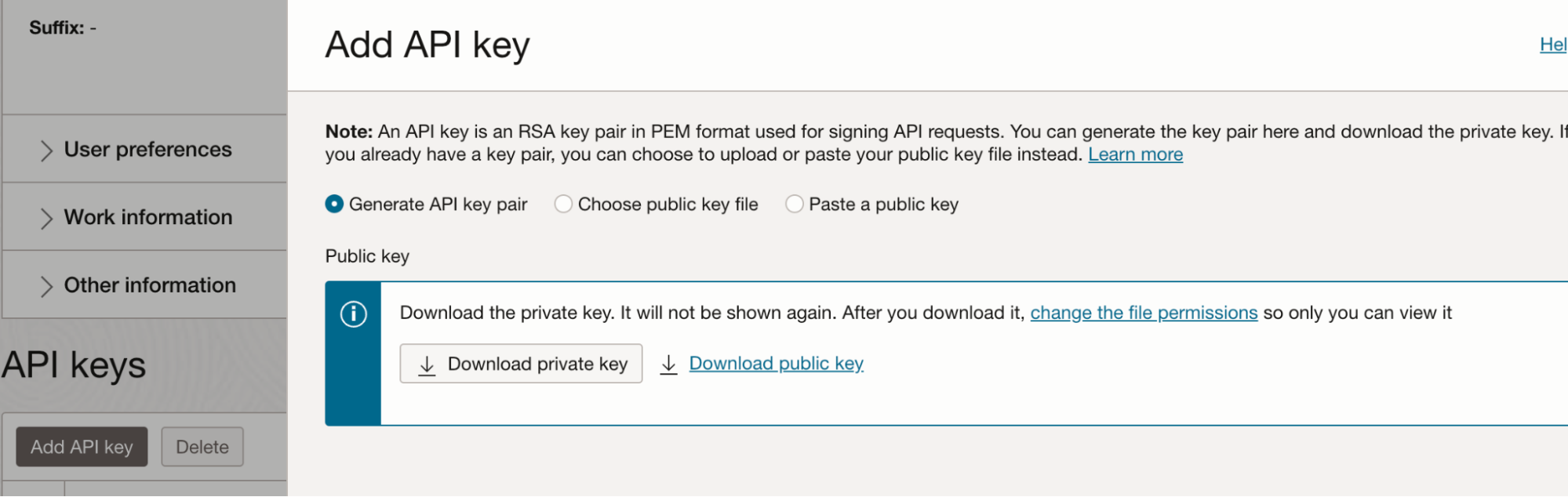
- Copy the fingerprint value, and paste it into the Fingerprint field on the Myrmex OCI integration tile.
- Copy the private key value with these steps:
- Open the downloaded private key .pem file in a text editor, or use a terminal command such as cat to display the file’s contents.
- Copy the entire contents, including -----BEGIN PRIVATE KEY----- and -----END PRIVATE KEY-----.
- Paste the value into the Private Key field on the Myrmex OCI integration tile.
- Click Save.

