Integrations
AWS
Integrating Myrmex with your Amazon Web Services (AWS) environment allows for the collection and analysis of crucial security data, such as CloudTrail logs and CloudWatch metrics, within the Myrmex platform.
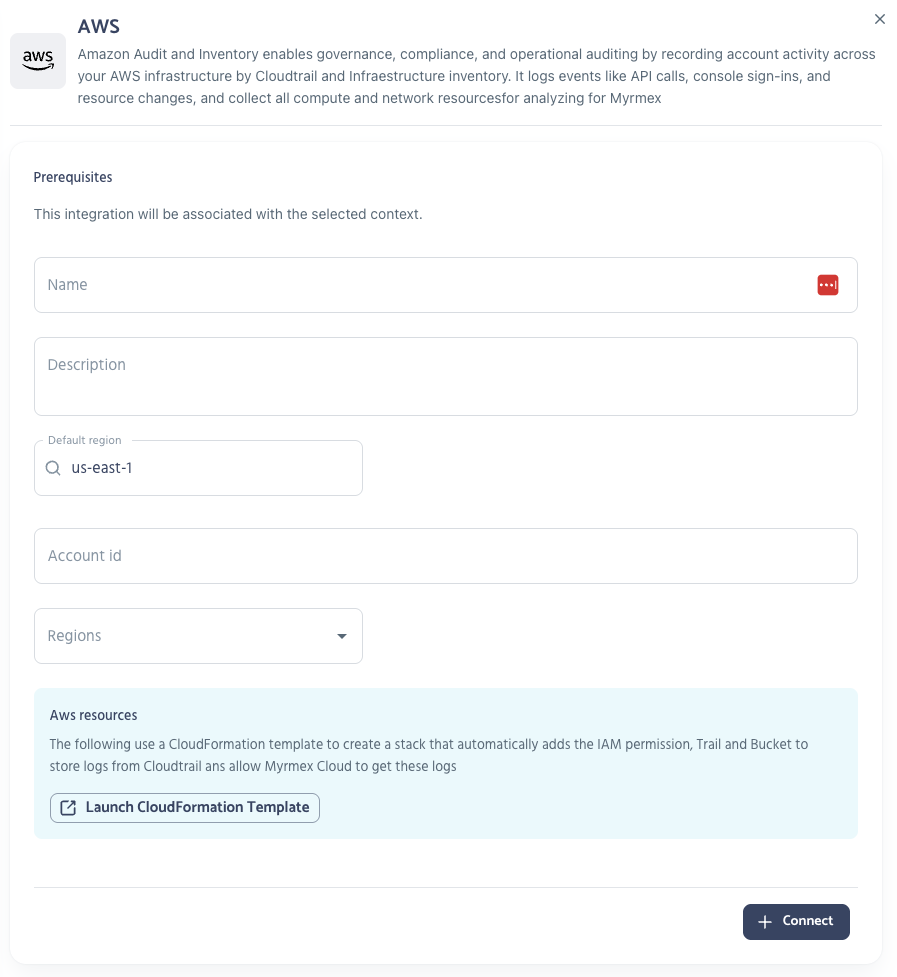
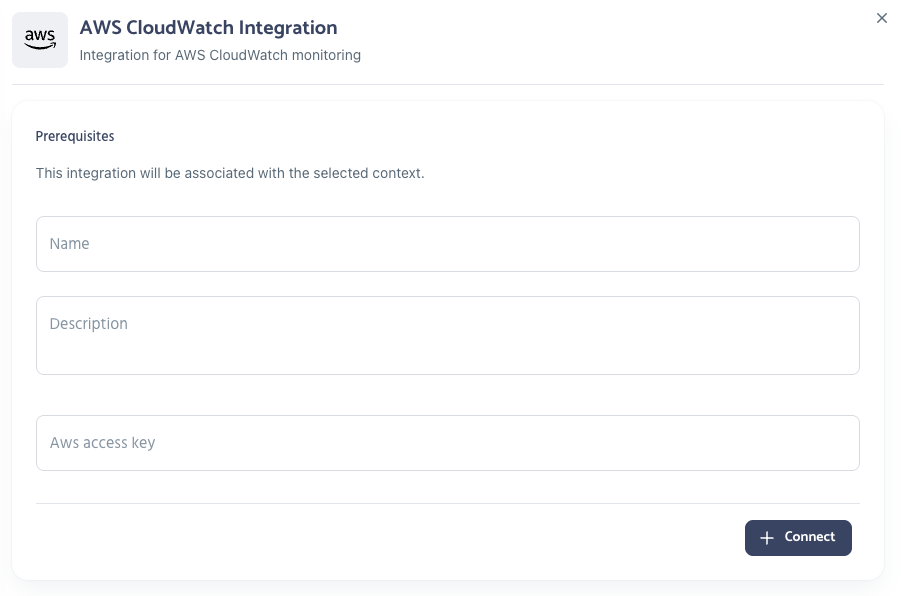
Authentication OAuth 2.0
The integration utilizes the standard OAuth 2.0 authorization code flow with user consent. This secure method allows Myrmex to access specific AWS data on your behalf without needing or storing your AWS user credentials.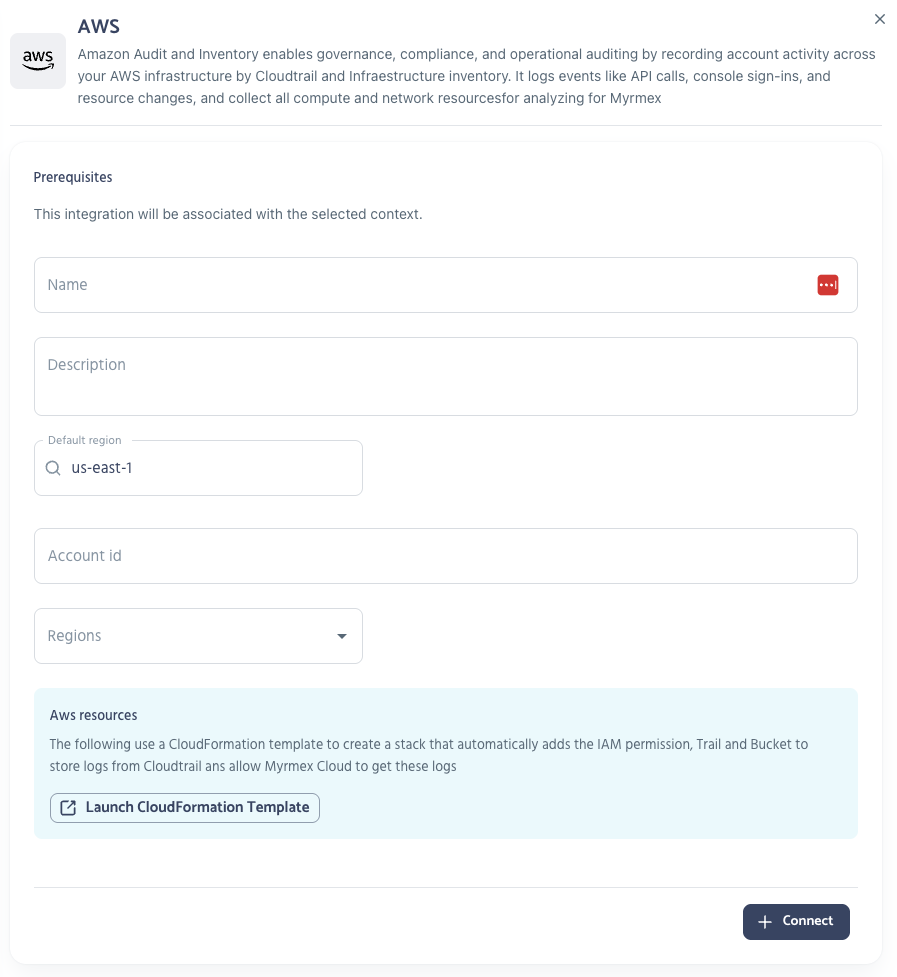
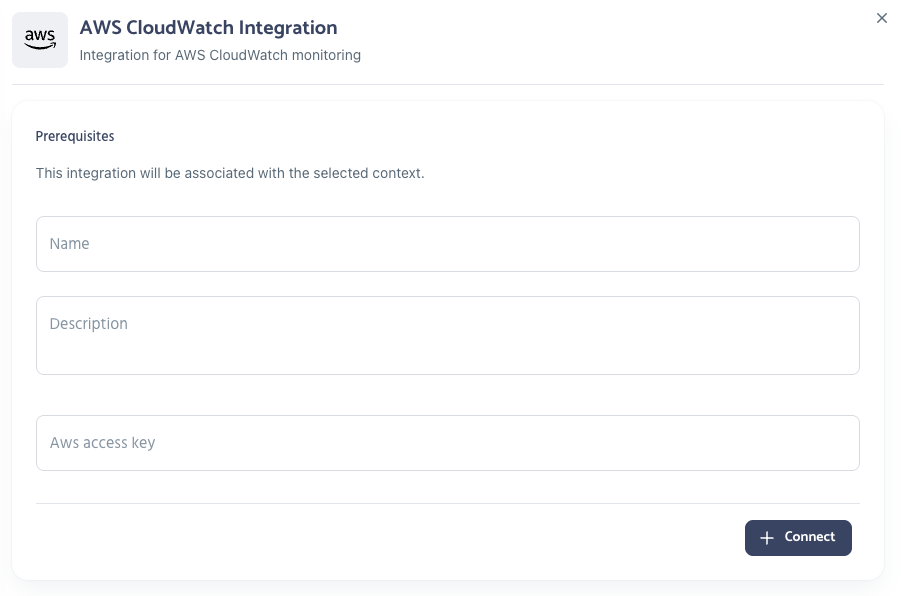
Integration Flow
The process generally follows these steps:- Initiate the AWS integration from the Myrmex platform (e.g., from the Integrations screen).
- You will be redirected to the AWS login page to authenticate with your AWS account.
- After successful authentication, AWS will present a consent screen. This screen details the specific permissions Myrmex is requesting (e.g., read access to services like CloudTrail, CloudWatch).
- Carefully review the requested permissions and grant consent if you approve.
- AWS redirects you back to the Myrmex application, providing a temporary authorization code.
- Myrmex securely exchanges this authorization code with AWS behind the scenes to obtain an access token.
- Myrmex uses this access token to make authenticated API calls to AWS to fetch the necessary security data periodically.
Required AWS Permissions
The specific IAM permissions required by Myrmex will depend on the data sources you wish to monitor. Generally, Myrmex requires read-only access (ReadOnlyAccess or more granular, least-privilege policies are recommended) to relevant services such as:
- AWS CloudTrail (for logs)
- AWS CloudWatch (for metrics and logs)
- AWS Config (for configuration data)
- Other services depending on configured data sources.

